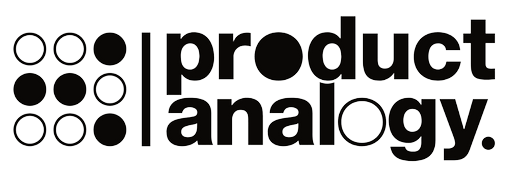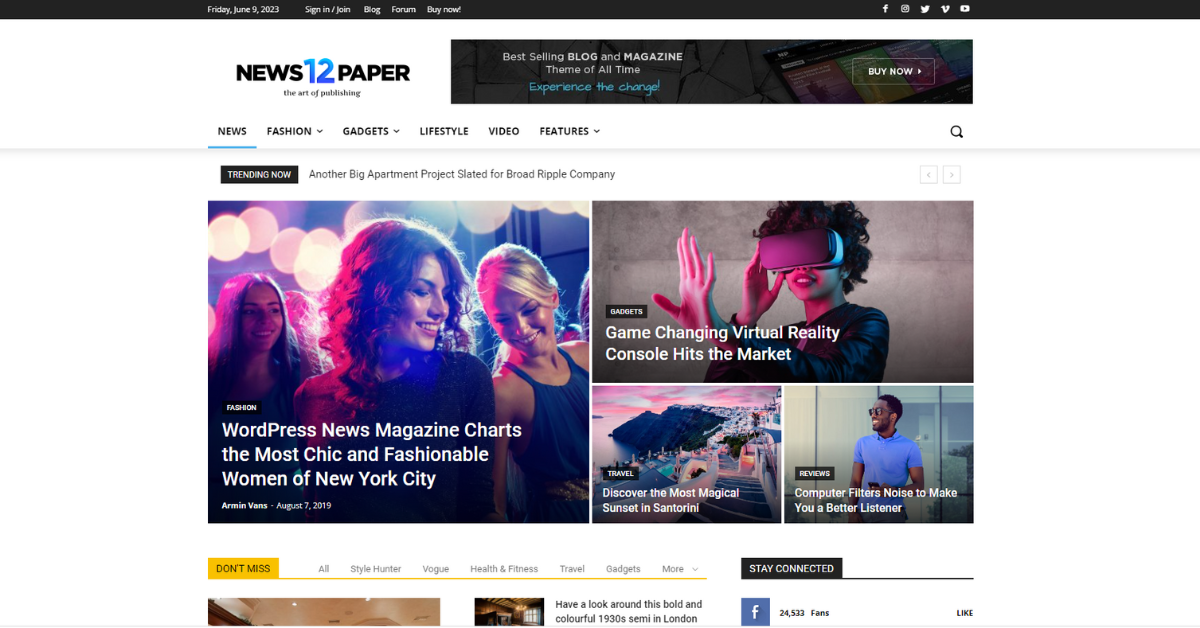When it comes to building a successful website using WordPress, choosing the right theme is crucial. The theme determines the overall look and functionality of your website, so it’s essential to select one that aligns with your brand and goals.
In this blog post, we will guide you through the process of installing the Newspaper theme on your WordPress website.
 Quick Answer Quick Answer |
| To install the Newspaper theme in WordPress: 1. Purchase the theme from Themeforest and download it to your computer. 2. Log in to your WordPress dashboard and navigate to “Appearance” > “Themes”. 3. Click on the “Add New” button and then click on the “Upload Theme” button. 4. Choose the Newspaper theme zip file that you downloaded and click on the “Install Now” button. 5. Once the installation is complete, click on the “Activate” button to activate the theme. |
Why Choose the Newspaper Theme?
Out of the many WordPress themes available, the Newspaper theme stands out as a popular choice for news and magazine websites. In my 7 years using WordPress, I have not seen many themes as good as Newspaper Theme by tagDiv. Here are a few reasons why you should choose this theme:
- Visually Stunning Design: The Newspaper theme offers a wide range of visually appealing and customizable layouts. With over 100 ready-to-use demos, you can easily find a design that suits your website’s niche and style.
- Flexible Customization Options: The theme provides an intuitive drag-and-drop frontend builder and an extensive set of customization options. You can easily modify colors, fonts, layouts, and more to match your branding and design preferences.
- Enhanced Performance: The newspaper theme is optimized for speed and performance, ensuring that your website loads quickly and efficiently. This is crucial for retaining users and improving search engine rankings.
- ADVERTISEMENT A friendly ad placement system is integrated into the theme, allowing you to monetize your website effectively.
- Responsive and Mobile-Friendly: With the increasing use of mobile devices, having a mobile-friendly website is essential. The Newspaper theme is fully responsive, ensuring that your website looks great and functions well on all screen sizes.
Now that you understand the importance and benefits of the Newspaper theme let’s proceed to the installation process.
Downloading and Installing the Newspaper Theme
If you’re looking to give your WordPress website a fresh and professional look, the Newspaper theme could be an excellent choice. This highly customizable theme offers a wide range of features and design options that can elevate the appearance and functionality of your website. Here’s a step-by-step guide on how to download and install the Newspaper theme in WordPress.
Downloading the Newspaper Theme Files
- Visit the Envato Market ThemeForest website and look for the Newspaper theme.
- Once you’ve found the theme, click on it to access the theme’s details page.
- On the theme’s details page, click on the “Buy Now” or “Add to Cart” button to purchase the theme.
- Complete the checkout process by providing the necessary information and making the payment.
- After completing the purchase, navigate to your downloads page, where you can find the Newspaper theme files.
- Download the main theme file and any additional files or resources that are included with the theme.
Uploading and Installing the NewsPaper Theme in WordPress
- Log in to your WordPress dashboard and navigate to “Appearance” > “Themes”.
- Click on the “Add New” button at the top of the themes page.
- On the next screen, click on the “Upload Theme” button.
- Choose the main theme file (usually a .zip file) that you downloaded earlier and click on the “Install Now” button.
- WordPress will upload and install the theme. Once the installation is complete, click on the “Activate” button to activate the theme.
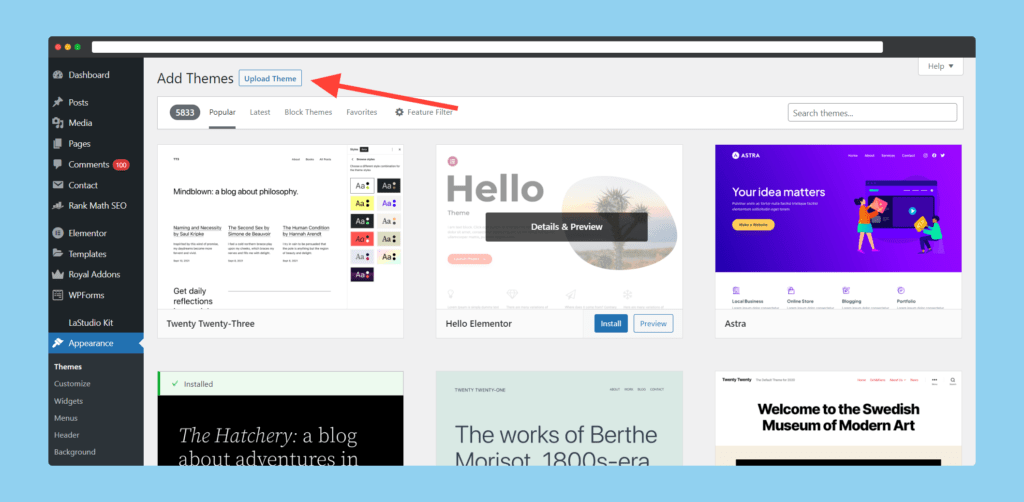
That’s it! You have successfully downloaded and installed the Newspaper theme on your WordPress website. Now you can customize the theme settings, layout, and design options to create a unique and visually stunning website that matches your brand or niche.
Remember to check the Newspaper theme documentation for detailed instructions on how to fully utilize all the features and customization options available. Take your time to explore the theme and make use of its powerful tools to create a website that stands out from the rest.
Activating and Configuring the Theme
Activating the Newspaper Theme
To install and activate the Newspaper theme on your WordPress website, follow these steps:
- Login to your WordPress dashboard.
- Go to Appearance > Themes.
- Click on the “Add New” button at the top of the page.
- In the search bar, type “Newspaper” and press enter.
- Look for the Newspaper theme from tagDiv and click on the “Install” button.
- Once the theme is installed, click on the “Activate” button.
Congratulations! You have successfully activated the Newspaper theme on your WordPress website.
Recommended Theme Settings and Customization Options
After activating the theme, it’s essential to customize it according to your preferences. Here are some recommended settings and customization options:
- Newspaper Theme Panel: The theme comes with a powerful options panel where you can configure various settings. Go to Appearance > Newspaper Theme Panel to access it. Here, you can customize your site’s layout, typography, colors, and header options.
- Importing Demos: The Newspaper theme offers various beautiful demos that you can import to kickstart your website. Go to Appearance > Newspaper Demos to browse through the available demos and select the one you like. Click on the “Import” button to import the demo content.
- Customizing the Header and Footer: You can customize the header and footer of your website by going to Appearance > Header Builder and Appearance > Footer Builder, respectively. These builders allow you to create unique and visually appealing headers and footers for your site.
- Creating Custom Layouts: Newspaper theme provides a simple and intuitive drag-and-drop page builder called tagDiv Composer. It allows you to create custom layouts for your pages and posts. Simply click on the “tagDiv Composer” button while editing a page or post and start building your layout.
- Configuring Typography and Colors: You can easily configure the typography and colors of your website using the theme panel. Experiment with different font styles, sizes, and colors to create a visually pleasing design.
Remember to save your settings after making any changes.
By following these steps and customizing the Newspaper theme, you can create a stunning and unique website that suits your needs and brand identity. Don’t forget to explore the theme’s documentation and support resources for more detailed instructions and tips.
Importing the Demo Content
Installing and setting up a new WordPress theme can be a daunting task, but with the help of the Newspaper theme, it becomes a breeze. The Newspaper theme is a popular choice for bloggers and news websites due to its modern design and customizable features. In this blog post, we’ll guide you on how to install the Newspaper theme in WordPress and import the demo content to get your website up and running quickly.
Importing the Newspaper Theme Demo Content
The demo content provided with the Newspaper theme gives you a head start in building your news website. It includes pre-designed templates, posts, pages, and layouts that you can modify and customize according to your needs. Here’s how to import the demo content:
- Start by installing and activating the Newspaper theme. You can find it in the WordPress themes repository or purchase it from the theme developer’s website.
- Once the theme is activated, you’ll see a new section called “Newspaper” in your WordPress admin sidebar. Click on it.
- In the Newspaper Dashboard, navigate to the “Import Demo” tab.
- You’ll find a list of available demo content to import. Select the one that suits your website’s niche or style.
- Click on the “Import” button next to the demo content you want to import. The process may take a few minutes, depending on the size of the demo content.
- Once the import is complete, you’ll receive a confirmation message. Your website will now be populated with the demo content.
Configuring the Imported Demo Content
After importing the demo content, you can start customizing and configuring it to match your brand and content. Here are a few steps to get you started:
- Customize the site logo, colors, fonts, and layout by going to the WordPress Customizer. You can access it under “Appearance” > “Customize.”
- Update the imported posts and pages with your own content. Replace the demo text and images with your own articles and media files.
- Rearrange the layout of your website by using the drag-and-drop functionality of the Newspaper theme. You can easily rearrange sections, add or remove widgets, and customize the sidebar and footer areas.
- Set up additional features such as SEO settings, social media integration, and monetization options. The Newspaper theme provides extensive options in its settings panel.
By following these steps, you can quickly install and set up the Newspaper theme in WordPress, import the demo content, and configure it according to your needs. With its user-friendly interface and flexible customization options, the Newspaper theme allows you to create a professional-looking news website in no time.
Customizing the Newspaper Theme
When it comes to creating a visually stunning and engaging website, the WordPress Newspaper theme is an excellent choice. Its versatile design and user-friendly interface allow you to customize every aspect of your website, from the header and footer to the typography and colors. In this section, we will explore how to install and customize the Newspaper theme in WordPress to create a unique and professional-looking website.
How to Customize the Header and Footer in Newspaper Theme?
The header and footer of your website are important elements that help establish your brand identity and improve user navigation. With the Newspaper theme, you can easily customize these sections to match your website’s overall design and style. From the WordPress dashboard, navigate to the “Customize” option under the “Appearance” tab. Here, you will find various customization options for the header and footer, such as logo placement, social media icons, and menu settings.
How to Adjust Typography and Colors in Newspaper Theme?
The typography and color scheme of your website play a crucial role in creating a visually appealing and cohesive design. With the Newspaper theme, you have full control over these elements. In the “Customize” section, navigate to the “Typography” and “Colors” options. Here, you can choose from a wide range of fonts and adjust the font size, line height, and letter spacing to create the desired typography style. Additionally, you can select a color palette that complements your brand and customize various color options for different sections of your website.
How to Set Up Widgets and Sidebars in Newspaper Theme?
Widgets and sidebars are useful elements that allow you to add additional content and features to your website. With the Newspaper theme, you can easily set up and customize widgets and sidebars to enhance the functionality and user experience of your website. From the WordPress dashboard, navigate to the “Widgets” option under the “Appearance” tab. Here, you can drag and drop different widgets into your desired sidebar areas and customize their settings. You can add a variety of widgets, such as recent posts, popular posts, social media icons, and newsletter signup forms, to engage your visitors and keep them coming back for more.
Creating New Posts and Pages
To create a new post or page in WordPress with the Newspaper theme, follow these steps:
- Log in to your WordPress dashboard.
- Click on “Posts” or “Pages” in the left-hand menu.
- Click on the “Add New” button.
- Enter a title for your post or page in the designated field.
- Add your content using the WordPress editor. You can format the text, add images and videos, and customize the layout.
- Once you’re satisfied with your post or page, click the “Publish” button to make it live on your website.
Configuring Post and Page Settings in the Newspaper Theme
The Newspaper theme provides several settings and options to customize your posts and pages. Here are some key settings you can configure:
- Post Format: Choose from a variety of post formats, including standard, gallery, video, audio, and more.
- Featured Image: Set a featured image for your post or page to showcase in your website’s listings and archives.
- Category and Tags: Assign categories and tags to your post to organize your content and improve navigation.
- Excerpt: Create a shorter summary of your post to display on your website’s homepage or archive pages.
- Page Options: Customize the layout, sidebar, and other options specific to individual pages.
In the Newspaper theme, you can find these settings in the right-hand sidebar when creating or editing a post or page. Simply expand the accordions to access and modify the settings according to your preferences.
With the Newspaper theme’s intuitive interface and comprehensive options, creating and managing posts and pages becomes a seamless experience. Take advantage of these features to present your content beautifully and engage your audience effectively.
Enhancing Functionality with Newspaper Theme Plugins
Recommended Plugins for the Newspaper Theme
Installing the Newspaper theme on your WordPress website is a great way to enhance the functionality and appearance of your site. With its stylish and customizable design, the Newspaper theme offers a professional and modern look for your blog or online magazine. However, to further enhance the features and capabilities of the Newspaper theme, it is recommended to install some additional plugins. These plugins can add new functionalities and improve the performance of your website. Here are some recommended plugins for the Newspaper theme:
- Yoast SEO: Yoast SEO is a popular plugin that helps optimize your website for search engines. It provides features like XML sitemap generation, meta-tag optimization, and social media integration. With Yoast SEO, you can improve your website’s visibility and attract more organic traffic.
- WooCommerce: If you plan to sell products or services on your website, installing the WooCommerce plugin is essential. WooCommerce is the most popular eCommerce plugin for WordPress, allowing you to create an online store with ease. It provides features like product management, payment gateway integration, and inventory management.
- Jetpack: Jetpack is a versatile plugin that offers various features to enhance the performance and security of your website. It includes features like site stats, protection against brute-force attacks, social media sharing, and image optimization.
- WPForms: WPForms is a user-friendly contact form plugin that allows you to create beautiful and functional forms on your website. Whether you want a simple contact form or a complex survey, WPForms provides an intuitive drag-and-drop interface to build customizable forms.
- Smush: Images play a vital role in enhancing the visual appeal of your website. However, large-sized images can slow down your website’s loading speed. Smush is a plugin that optimizes and compresses images without compromising their quality. It helps improve your website’s performance and user experience.
- W3 Total Cache: Website speed is crucial for user experience and search engine rankings. W3 Total Cache is a caching plugin that improves your website’s performance by caching static files, reducing server load, and implementing other performance optimization techniques.
By installing these recommended plugins, you can enhance the functionality and performance of your WordPress website using the Newspaper theme. Each plugin offers specific features that cater to different aspects of your website, such as SEO optimization, eCommerce functionality, contact forms, image optimization, and caching. Customize your website and unleash its full potential with the Newspaper theme and these powerful plugins.
Conclusion
Key Takeaways and Tips for Making the Most of the Newspaper Theme
In conclusion, installing the Newspaper theme in WordPress is a simple process that can greatly enhance your website’s design and functionality. By following the steps outlined in this guide, you can have the Newspaper theme up and running in no time.
Here are some key takeaways and tips to keep in mind as you work with the Newspaper theme:
- Explore the theme’s documentation: The Newspaper theme comes with comprehensive documentation that provides detailed instructions on how to customize and maximize its features. Take the time to familiarize yourself with the documentation, as it can be a valuable resource throughout the setup and customization process.
- Utilize the customizer: The Newspaper theme offers a user-friendly customizer that allows you to easily modify various aspects of your website’s appearance. Experiment with different colors, layouts, and fonts to create a unique and visually appealing website design.
- Take advantage of pre-built templates: The Newspaper theme provides a wide range of pre-built templates that you can use as a starting point for your website. These templates are designed to cater to different industries and purposes, making it easier for you to create a professional-looking website in a shorter amount of time.
- Optimize for speed and SEO: The Newspaper theme is optimized for both speed and search engine optimization (SEO). To further improve your website’s performance, consider using a caching plugin, optimizing your images, and implementing best SEO practices such as using relevant keywords and meta tags.
Remember, the Newspaper theme is highly customizable, so don’t be afraid to experiment and make it your own. With its powerful features and intuitive interface, the Newspaper theme can help you create a visually stunning and engaging website that will captivate your visitors.
Thank you for reading this guide on how to install the Newspaper theme in WordPress. We hope this information has been helpful, and we wish you success in creating your dream website!